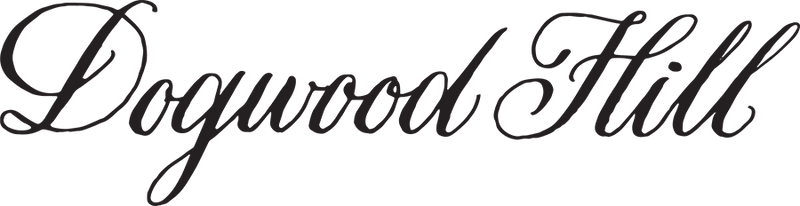How do I contact you?
You may email us at support@dogwood-hill.com with any questions. Our office hours are from 9:00 a.m. to 5 p.m. Monday through Friday. During the busy holiday season, office hours are extended to Saturday from 1:00 p.m. to 5:00 p.m. CST. Please allow up to a one business day to receive a response from our customer service team and refrain from sending multiple emails within that time frame. Emails are answered in the order they are received, so sending multiple emails will not ensure yours will be seen faster.
For wedding questions please email weddings@dogwood-hill.com.
Are there any days of the year you are closed?
We are closed for all Federal Holidays: New Year's Day, Good Friday, Memorial Day, Juneteenth, Fourth of July (this year we are closed for July 4th and 5th), Labor Day, Indigenous Peoples/Columbus Day, Veteran's Day, Thanksgiving Day, Christmas Eve, Christmas Day and New Year's Eve.
What happens if my package is lost in transit or my order is taking longer than expected to receive?
All carriers are experiencing unprecedented shipping volumes and have raised rates as well as lengthened delivery times, especially during the busy holiday season. If your order is lost or delayed, we are happy to help by reaching out to find out more information about delays. Please be mindful that we are only able to provide as much information as we are given by the shipping carrier. Once your order leaves our facility, we have no control over its arrival at its destination and are at the mercy of the shipping carrier. We can not replace an item until it is deemed lost by the shipping carrier.
How do I proceed if I am notified that my order has been delivered but I am unable to locate it?
First, check with neighbors, in inconspicuous areas around your residence, or with your building manager if there is an office where packages are received. You may contact us for assistance in reaching out to the shipping carrier if you are unable to locate your order after following those initial steps.
Do the cards come with envelopes?
We provide one free premium off-white pointed flap envelope with each card ordered. Return address imprinting is available for purchase at $0.75 per envelope. We offer recipient address imprinting for an additional $0.85 per envelope. Recipient addresses must be compiled in a spreadsheet using a specific format. Please click here for instructions and for an example.
Do any of your cards require additional postage when mailed?
All our cards use standard postage EXCEPT for square cards. The post office sells a stamp for square sized envelopes so you will not have to use multiple stamps on your envelope. Please check USPS.com for current postage rates.
What type of paper do you use?
All cards are printed on premium, uncoated, heavyweight, slightly textured matte 120 lb. Mohawk paper to achieve the look we want our cards to have. Please note this paper is not a smooth, flat paper; it has a slight texture and it is creamy white, not bright white. Since we use a high quality art paper with a matte finish, your photo printing will also be matte with a soft finish. Your card will have the appearance of an art piece where your photo blends seamlessly with the surrounding artwork. We can print any flat cards on double ply, 240 lb. paper upon request and for an additional fee. The price for double ply paper is 85% more than our standard single ply paper.
IMPORTANT: We are able to print our cards on a matte smooth bright white 110 lb. paper upon request. If that is your preference, please include the request in the Special Instructions box on your View Cart screen when checking out or immediately email customer support after placing your order. If you receive your cards on our standard paper and determine you would prefer them on the smooth bright white paper, there will be a fee charged to reprint them.
Can I get an Electronic Invitation?
Yes! We offer electronic versions of all of our invitations. Please note these ARE NOT for printing at home. You will receive a proof in 1-3 business days from order and then you will receive your digital file for texting or emailing 1-2 business days after the approval has been received.
Note, we also offer a wonderful selection at Paperless Post!
Do you offer proofs?
We do not send proofs for items that can be created by the customer using our online Customization Tool (the final screen has you acknowledge that it is your proof). Those items may include photo cards, gift tags, and return address printed envelopes. If you would like an electronic proof after creating your item in the Customization Tool, you can purchase one on the final screen while in the Customization Tool for $15 before adding to your cart. Any item not created in the app will receive a proof January 1 - September 14. During our busy holiday season, gift tags, stickers, calling cards and return address envelopes will not receive a proof, regardless of whether it was created in the Customization Tool, unless requested. Please ensure the wording you include in the Notes box on each product page for those items is exactly as you want it printed.
If your item requires a proof, you will receive text and email notifications when it is ready with a link to your proof or you may visit www.proofs.dogwood-hill.com within 2 business days after the date of purchase (5 business days during the busy holiday season) to check the status of your proof. You will need to enter your order number and billing zip code to access your proof. Please note that the first two proofs are free and each additional proof is $25. Each proof may contain a maximum of 2 options per card. If more options are desired, additional proofing fees will be required to account for design time.
Please note, ALL changes made after an order is sent to print will require a fee to be reprinted. Only items included in your proof will be sent to print, so make sure that all items you are wanting are in the proof before you approve it. If you are wanting to add additional items (i.e. recipient address printing), it MUST be done before a proof is approved or there will be costs to reprint.
Follow Up Timeline
For items that require only a name as personalization (i.e., notecards and notepads), you will receive a reminder email and text if you have not responded to our proof notice after two business days. If you have not responded after one additional business day, you will receive a call. If a response is not received after the second business day, we will send your item to print after thoroughly checking that the information you provided in your order notes matches the item we are printing.
For photo-based cards that you create within our customization tool and are able to review an immediate proof online, we typically do not send an additional electronic proof for your review and instead send the card to print since you created it to your satisfaction. However, because each card is quality checked by an in-house designer, occasionally we find it necessary to adjust cards for best printing or to correct obvious mistakes. If significant adjustments are made to the card, we will send a proof for your approval. If after 7 business days you have not responded to emails, texts or phone calls, we will send the adjusted card to print.
For all invitations and photo-based cards that our in-house designers create for you (i.e., cards that are not available for you to create in our Customization Tool), we must receive your proof approval before we print. Under no circumstances will we send your card to print without receiving your approval first. We will follow our normal process of attempting to reach you via email, phone call, and text, but it is incumbent upon you to communicate your approval with us.
***A delay in proof approval delays processing time. We are not responsible for a card not getting shipped within our standard processing time if there was a delay in customer proof approval. Ship time is 3-4 days after proof approval during normal times of the year and 4-6 days after approval during the busy holiday season (September 15-December 31). ***
For Wedding Production Timeline please click here.
Will you create a custom card for me?
The cards found on our website may be minimally customized by our designers to accommodate items such as adding multiple photos to a card or making minor layout changes. You may view our modification fees and add them to your cart here.
Can any of your invitations be made into wedding invitations?
Yes! However, wedding invitations take more time to type set and adjust artwork and layout along with additional time proofing with the customer so a modification fee is required. Please email support@dogwood-hill.com to get the quote, as it will vary depending on design. Free blank envelopes will come with your order. Return address printed envelopes and reply cards must be ordered separately.
For wedding ordering information please click here.
Is there a minimum order required?
We require a minimum order of 15 when ordering most cards, a minimum order of 12 or 16 for gift tags, depending on the size, and a minimum order of 25 when ordering calling cards. Our wedding collection items (except for notecards) are ordered in quantities of 25, with 25 being the minimum order size.
What is the maximum card order that can be placed?
You may order any number of cards (in multiples of 5) or gift tags (in multiples of 12 or 16) or calling cards (in multiples of 25). If you need to order more than 500 cards or calling cards or more than 400 gift tags, please contact us at support@dogwood-hill.com. Our wedding collection items (except for notecards) must be ordered in increments of 25.
What do I receive with my card order?
All card orders come with the following:
- Cards printed on premium, heavyweight matte 120 lb. Mohawk Eggshell White Paper
- Free premium white pointed flap envelopes for each card and up to five (5) extra envelopes.
Can items that are personalized online be previewed before purchasing?
All photo cards, envelopes and gift tags that can be created by the customer in our online Customization Tool can be previewed before purchasing. Please ensure you thoroughly review your card before clicking the Finalize button. You will not be able to retrieve your card after you finalize it. For extra assurance, you can purchase an electronic proof on the final screen while in the Customization Tool for $15 before adding to your cart.
Dogwood Hill is not held responsible for reprinting items that were incorrectly entered by the customer. Please ensure you review all text and photos before you “finalize” your card and then purchase. Additionally, all photographs uploaded to the card in the preview screen have minimum pixel width and height requirements and should be 300 dpi. Lower quality printing may result if any photographs were uploaded and ordered that did not meet these standards. Dogwood Hill is not responsible for reprinting cards that did not meet the standards provided for uploading photographs.
How long will it take for my order to arrive?
You can typically expect your order to SHIP within five (5) to (7) business days. During the holiday season (September 15-December 31), expect your order to SHIP within seven (7) to nine (9) BUSINESS days. All orders may be rush processed for an additional fee ($50 or $100 based on the number of items on your order). Rush processing reduces your item's processing and printing time from 5-7 business days to 2-3 business days. During the holidays, Rush processing reduces your item's processing and printing time from 7-9 business days to 4-5 business days. Rush processing only expedites the amount of time it takes for your item to be processed and printed. If necessary, you will need to pay additional expedited shipping fees found on your checkout screen. Please note that if you have added liner assembly to your order, that does increase processing time by 1-2 days.
For Wedding Items please click here.
Can I cancel or amend my order after it has been submitted?
If you need to change or cancel your order after submission, please immediately email support@dogwood-hill.com with your order number. If the order has not been sent to print, we can make minor changes to your order. If your items have been created and you would like to cancel your order, your refund amount will equal the order total less any design time incurred on the creation of your items. If the order has already been submitted for printing, we will not be able to cancel or amend the order.
If you need to make more than 10 address changes after your recipient addressed envelopes have been created, an additional setup fee of $25 will be required. If you do not want to pay the additional fee, you can tell us the ones that needed changing and we can leave those envelopes blank for you to address yourself.
Please note, ALL changes made after an order is sent to print will require a fee to be reprinted. Only items included in your proof will be sent to print, so make sure that all items you are wanting are in the proof before you approve it. If you are wanting to add additional items (i.e. recipient address printing), it MUST be done before a proof is approved or there will be costs to reprint.
What is the process if I am unhappy with the product I ordered?
If you are unhappy with your products or are missing items, please email support@dogwood-hill.com with detailed information regarding your dissatisfaction within 28 days of us shipping out your item. Please include your order number and a picture of the item. If both Dogwood Hill and the customer agree the quality of the product printing itself is not as expected, Dogwood Hill will either reprint the card for free or issue a refund for the order. However, if the dissatisfaction is due to the customer not entering correct text or uploading a lower quality photograph that did not meet the standards listed for image upload, Dogwood Hill will not be responsible for reprinting or a refund. This also includes photos that are out of focus or dark when uploaded. It is the customer's responsibility to lighten the photograph before uploading; please note that the image on your computer screen is backlit and will appear lighter than it will print. Dogwood Hill will do minimal photo lightening before card processing, but we can not substantially alter the photo uploaded. It is also fully the customer’s responsibility to ensure all text is entered correctly and a high quality photograph(s) is uploaded.
If your item required a proof and, after approving the proof and receiving the item in the mail, you notice a mistake with the text, we will reprint your item for a fee. You will be responsible for shipping. Dogwood Hill can not refund personalized items after the proof was approved, once they are sent to print.
Since cards and envelopes are printed on slightly different paper and different machines, an exact color match can not be guaranteed but we do get it as close as possible. The Dogwood Hill team will make the determination if a color not matching is an error or if it is due to the difference in paper and machine printing.
Customers are responsible for checking that they ordered the correct item and quantity. Once an item is sent to print, the customer is responsible for the cost of the items that they ordered.
Please note that while every card is reviewed by an in-house Dogwood Hill designer, we cannot be held responsible for incorrect monograms or information typed incorrectly by the customer. While we hope we can catch incorrect items that seem obvious to the customer, we cannot make the judgement that it is incorrect. That is why we send proofs for items we create for the customer or why the customer can preview the item they created in our Customization Tool before adding it to their cart. Please do not contact us with the expectation that cards with incorrectly typed text will be reprinted for free. We do not know the names or correct spelling of your family members, we do not know what your family members look like to know if the photo was distorted before uploading, we do not know the date or time your child was born. etc. Please triple check your card (in both the Customization Tool and on our proofs) because we will not be able to catch those types of mistakes and cannot be held responsible for them. If you do receive printed cards with those types of mistakes included, please email support@dogwood-hill.com to receive a reprint fee quote based on the number of cards ordered.
What if my cards have been damaged in transit?
If you receive Dogwood Hill products damaged in transit, please send a picture of the damaged box and product to support@dogwood-hill.com. After receipt and review of the photograph indicating damage, we will offer you either either a reprint free of charge or a full refund.
Do you ship internationally?
All international orders are initially charged $60 for shipping when the order is placed. We then contact our shipping agent and determine the actual shipping cost and bill the remaining amount due separately or refund the amount if the actual cost is less than $60. If you owe more in shipping cost, your order will not be started or fulfilled until your additional shipping bill is paid. If after receiving the additional shipping bill, you decide to not pay the additional amount, we can refund your order in full. Please note that you are responsible for paying all duties and custom fees for your country.
Photo Submission
*Note, you are able to add photos to the back of any card. Once your card is in your cart, click "Request Special Customizations" and select the appropriate fee to add to your cart. Most cards come with the option of one extra photo on the back of the card for an additional $15. For those without that option or if you want up to 4 photos added to the back of your card, please add the required fee from this page to your cart or click the "Request Special Customizations" link in your cart.
Please note that Dogwood Hill does not take responsibility for the quality of customers’ photos. It is fully the customer’s responsibility to ensure uploaded photographs meet our photo submission standards and to upload photos that are in focus and that are not too dark. We will not reprint cards due to poor image quality or photos that are out of focus or too dark and, thus, do not print well. Please note that the photo on your computer screen is backlit and appears lighter than the actual printed photograph. It's important to understand that our standard paper is an uncoated, creamy white matte art paper with a slight texture. Your photo will have a soft finish and will not print with the same sharpness you would expect on a photo paper, which is our preference for all of our cards.
Each uploaded photo should meet the following minimum standards:
Picture resolution: Your photo should have a resolution of 300 dpi (dots per inch) in order to ensure premium printing quality.
File size: The minimum file size will be indicated on your card photo upload screen if the image is too small. If you receive this "warning," please make the appropriate adjustments to your photo and re-upload. Photos may not be larger than 20 MB (megabytes).
Photo formats: JPEG, JPG and PNG
Personalizing your card online
This section discusses how to personalize your item if the option is available to do so online yourself. If Dogwood Hill must put your item together, please disregard the below information.
For a guided video of the following instructions, please check out our How To Order video gallery by clicking here!
*For best results, we recommend using a laptop or desktop and Internet Explorer browser (for PC users), Safari browser (for Mac users) and Google Chrome browser for either. We can not guarantee the personalization tool will work well using a handheld device (ipad, tablet, phone).*
Our easy-to-use Online Personalization screen allows you to fully customize your card’s front and back design, including adding up to four additional photos to the back, as well as select and edit your return and recipient envelopes, and choose your liner design.
Complete the following steps to personalize your selected card:
-
Log in to your account in the top right corner of the website. This will allow you to save card designs and access them later as well as access your previously uploaded photo library to easily load photos into each selected card.
-
Within the product page, first select the quantity you would like to order from the dropdown menu and then click the blue “Customize and Add to Cart” button.
-
If you decide you want to change your quantity as you’re working on your card, you’ll be prompted with other opportunities to change or adjust this number for each item.
-
After clicking the button, you will be brought to a new screen that brings you into our Customization Tool.
-
The left-hand side of the screen includes tabs for all of your options to fully build out your card. At the bottom, there is a blue “Next” button that will cycle you through every step of the process to ensure all information and photos are placed and so that nothing is missed.
-
To upload a photo:
-
Any place that can have a photo in it will be shown in the sample to the right as a gray box that says “Photo Goes Here.” To place your photo, you can either click directly on the gray box to prompt the tab on the left, or select that drop down tab and click “Upload Image”
-
If logged in, which we recommend, you will see on the next screen any previously uploaded photos as well as a box to upload any new images.
-
Select the image you’d like to place and be sure to use the boxes in the corner of your image to zoom or scale your image to fill the entire sample box. You can also click and drag to position your photo within the box however you’d like.
-
NOTE: Depending on the size of the photo being uploaded, it may take a few moments for your image to appear. If you’re having any issues, you can email support@dogwood-hill.com for assistance.
-
NOTE: If your photo(s) appear fuzzy or blurry on our end, we will contact you to ask for a higher resolution photo before going to print.
-
To personalize text:
-
Click the tab on the left side of your screen indicating the text box you’d like to edit the information in. In order to keep with the intended card design, please type your text using upper or lower case letters as it appears in the text box. If you do not complete a text box field with new text or delete the sample text, the sample text WILL appear on your printed card.
-
Certain text boxes will allow you to type text on multiple lines. Make sure you hit the “Return” button on your keyboard when you want a line to appear below the current text line you’re typing. The preview program will not know when you want the second and third lines to appear. You will need to hit “Return” to separate those lines appropriately.
-
NOTE: Your card will show a “trim line” along the outside border of your card on both sides. Anything that goes into this area, or is very close, might get cut off during the printing of your card.
-
After you’ve included your photos and text for the front of your card, click the “Back” tab on the left-hand side or the blue “Next” button on the bottom.
-
Depending on the card design you selected, the next tab will show you any additional back options for you to choose from. Some are complimentary while some that include additional photos will have a fee as stated.
-
Select your card back layout and repeat the above steps to add your additional photo(s) and text.
-
Next, you’ll move on to your envelope selection.
-
Each card comes with blank white envelopes, but for an additional fee you can choose to add return and/or recipient addressing to your envelopes, select a color (if applicable) and choose whether or not you’d like liners added into the inside of your envelopes.
-
All of these options will appear in the “envelopes” section, with subcategories shown at the top of that left-hand column.
-
NOTE: If you choose a colored envelope, you will NOT see this appear in your preview screen for both blank and/or addressed envelopes.
-
If you DO wish to add return addressing printing, once you select this option, you do want to add that to your order, your preview screen to the right will show you a sample where you can input your text information.
-
NOTE: Some card designs will have multiple return address designs, and if so, will be shown to you after you select that you want to add this on.
-
If you DO wish to add recipient addressing printing, once you select this option you will be prompted to input a list of recipients, select from your saved address book if logged in, or manually add in any addresses you’d like to include with the option to save them to your address book.
-
Once your addresses have been added you can toggle through each address through the arrows on your keyboard or on the screen to ensure they are correct. From here, you can edit and delete addresses you review, but please note that however you put your addresses in is exactly how it will print. If you’re unsure of how something is appearing, be sure to select that you do want a proof prior to your order going to print.
-
The final tab is where you can edit and review all of your quantities for the items you’ve added to your cart.
-
After selecting your quantities, the blue button at the bottom will say “Review Items.” Click this to see a preview and digital proof of your order, paying attention to any review notes and being sure you scroll through all items. This screen counts as your proof, and once you exit this preview you will not be able to view your customized items again, so we suggest taking a second look through everything.
-
If you’d like to receive an additional proof emailed to you for $15, you will have the option to select this before adding your items to your cart.
-
After selecting “Add to Cart” you will be brought to another screen that shows all of the previous items, and any other items you have previously added to your cart.
While most of these features will appear on all customizable items, some cards or items outside of our 2025 Holiday collection may not show all items, such as recipient addressing and the ability to preview them. If that’s the case, you will receive a complimentary proof emailed to you if you add this option to your order.
As always, if you have any questions or concerns, don’t hesitate to reach out to our amazing Customer Support team by emailing support@dogwood-hill.com.
Troubleshooting
If you are having trouble with the customization screen, please review the following circumstances and complete the steps to resolve the possible issue.
The card is sizing down in the Personalization screen and it's hard for me to see the text.
Our personalization screen works best when using Google Chrome, Internet Explorer and Safari browsers. Please use one of these browsers to receive the best experience when customizing your card.
My photo will not upload in the card.
Ensure your photo meets our photo submission requirements (see Photo Submission section above). If your photo does meet our standards and will not upload, please exit the customization screen and begin the personalization process again. If your photo still will not upload, please perform the following steps to clear your browser's cache:
Safari browser: History > Clear History and Website Data > Select All History > Clear History
Google Chrome browser: History > Show Full History > Click and select each history item > Clear Browsing Data
Firefox browser: History > Clear Recent History > Select Everything > Clear Now
After clearing the cache, you should be able to upload your photo(s). If you are still having trouble, please contact us at support@dogwood-hill.com.
After resizing or zooming in on my photo, it looks fuzzy or distorted.
When zooming in or resizing a photo, please only use the buttons within the photo box or the corners of the picture. Do not use the sides of the picture to resize; your photo will become distorted. If that happens, please exit the customization screen and begin again. Likewise, if you zoom too far into your photo, the image quality may be compromised and result in a poor quality image that would not print well. Please note that Dogwood Hill is not responsible for reprinting cards that contain a poor quality image, which may be the result from photo distortion or from zooming in too much on the uploaded photo.
When I click the Finalize button, my card won't finalize and add to cart.
Occasionally a card will get hung up when trying to finalize. It may be that the card has been open on your computer for too long and timed out. Exit the card, click refresh on your browser and try again. We suggest trying to finalize the card immediately to "test" it. If it finalizes and adds to your cart, you can remove the item from your cart and safely customize your card knowing it will Finalize upon completion.
I have a discount code and I'm not sure where to input it.
Discount codes are entered on the Check Out screen and discounts will be immediately applied.
May I create a card and save it without purchasing it?
By creating an account and logging in each time you visit, you are able to create cards and view them on your Account screen at a later date.
How do I access my photo library?
Your photo library is created by uploading photos into cards as you design them. There is no need to continue uploading the same photo again; you are able to access it via your photo library within any card you try after the photo is initially upload. You must be logged into your account to create and view your photo library.